MCSv3
Mobile Development
Ilya Loshkarev loshkarev.i@gmail.com
SFEDU 2017
Overview
Graphics
Graphics Context
Context contains drawing parameters
and all information needed to render the paint
Graphical Contexts are organized in form of a stack
Current Context
override func draw(_ rect: CGRect) {
// Get view's current graphics context
if let context = UIGraphicsGetCurrentContext() {
/* draw something */
}
}
Image Context
// Create bitmap and make it current context
UIGraphicsBeginImageContext(image.size)
// Copy image into current context
image.draw(in: CGRect(origin: CGPoint.zero,
size: image.size))
/* draw something on top of the image*/
// Return an image from current bitmap-based context
image = UIGraphicsGetImageFromCurrentImageContext()
// Remove current bitmap context
UIGraphicsEndImageContext()
Drawing with UI Graphics
All drawing happens in current graphics context
func drawLine(from fromPoint: CGPoint, to toPoint: CGPoint) {
// Create Path
let linePath = UIBezierPath()
linePath.moveToPoint(fromPoint)
linePath.addLineToPoint(toPoint)
// Set up context parameters
UIColor.blue.setStroke()
linePath.lineWidth = 10
linePath.lineCapStyle = .round
// Draw path in context
linePath.stroke()
}
Draw order is important
Paths are drawn on top of each other
Drawing with Core Graphics
context.addRect(rect: CGRect(x: 0, y:0,
width: 250, height: 250))
context.setFillColor(UIColor.white.cgColor)
context.setStrokeColor(UIColor.black.cgColor)
context.setLineWidth(5)
context.fillPath()
context.strokePath()
Core Graphics Gradient
let colors = [startColor.cgColor, endColor.cgColor]
let colorLocations:[CGFloat] = [0.0, 1.0]
let colorSpace = CGColorSpaceCreateDeviceRGB()
let gradient = CGGradient(colorsSpace: colorSpace,
colors: colors as CFArray,
locations: colorLocations)
context.drawLinearGradient(gradient,
start: CGPoint.zero,
end: CGPoint(x: 1, y: 1),
options: .drawsAfterEndLocation)
Layers
Core Graphics Layer
An offscreen context for reusing content
drawn with Core Graphics
- Repeated drawing
- Offscreen rendering
Creating a Layer
let layer = CGLayer(context, size: CGSize(width: 100, height: 100), auxiliaryInfo: nil)
let layerContext = layer?.context
/* draw something */
context.draw(layer, at: CGPoint.zero)
Core Animation Layer
An object that manages image-based content
and allows you to perform animations on that content
Completely unrelated to CGLayer
View's Layer
Every view has underlying CALayer
view.layer.contents = UIImage(named: "swift")?.cgImage
// Layers can have sublayers
let sublayer = CALayer()
sublayer.frame = CGRect(x: 50, y: 50, width: 100, height: 100)
sublayer.backgroundColor = UIColor.red.cgColor
view.layer.addSublayer(sublayer)
Layers are rendered by the GPU
Blessings of GPU Rendering
- Fast graphics – layers are optimized for better use of graphical hardware
- Percise animations – Core Animation allows for more animation control and complexity then UIKit
- Rasterization control – layer content can be rasterized once and stored as bitmap
So Many Layers
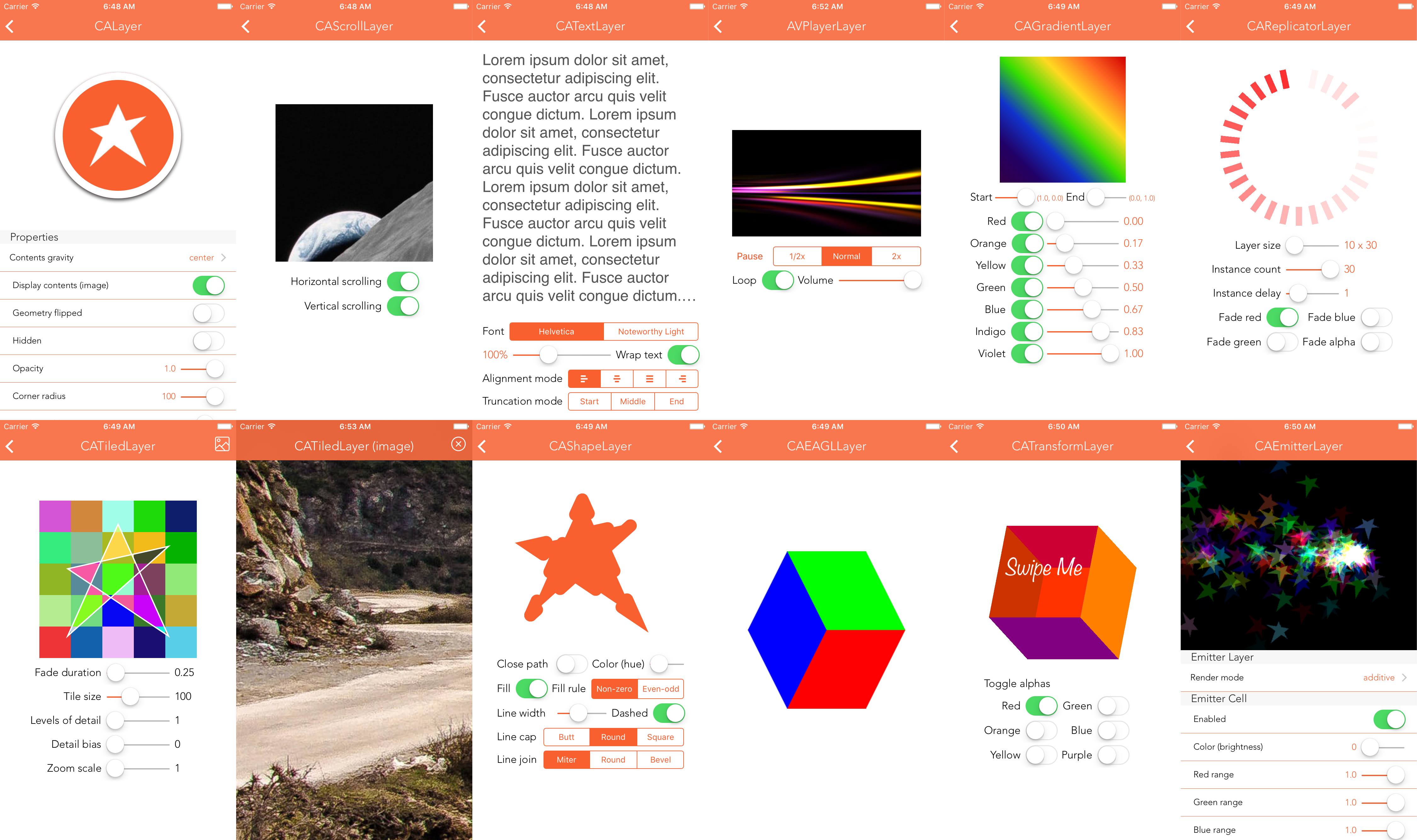 https://github.com/scotteg/LayerPlayer
https://github.com/scotteg/LayerPlayer
Honorable Mention: CAMetalLayer

Animation
Simple Animation
// Rotate view 180 degrees
UIView.animate(
withDuration: 0.25, // length of animation in seconds
delay: 0.0, // animation start delay
options: [.curveLinear], // timing curve
animations: { // animation closure
view.transform = view.transform.rotated(by: CGFloat(M_PI))},
completion: { finished in // called after animation is complete
view.transform = CGAffineTransform.identity
})
Interpolates values of the view's properties
Uses shortest path between the values
(360° rotation does nothing!)
Animatable View Properties
- frame
- bounds
- center
- transform
- alpha
- backgroundColor
- contentStretch
You should never animate position properties
of a view with Auto Layout cnstraints
Animation Options
Timing Curve – defines how fast values change
- linear
- easeIn
- easeOut
- easeInOut
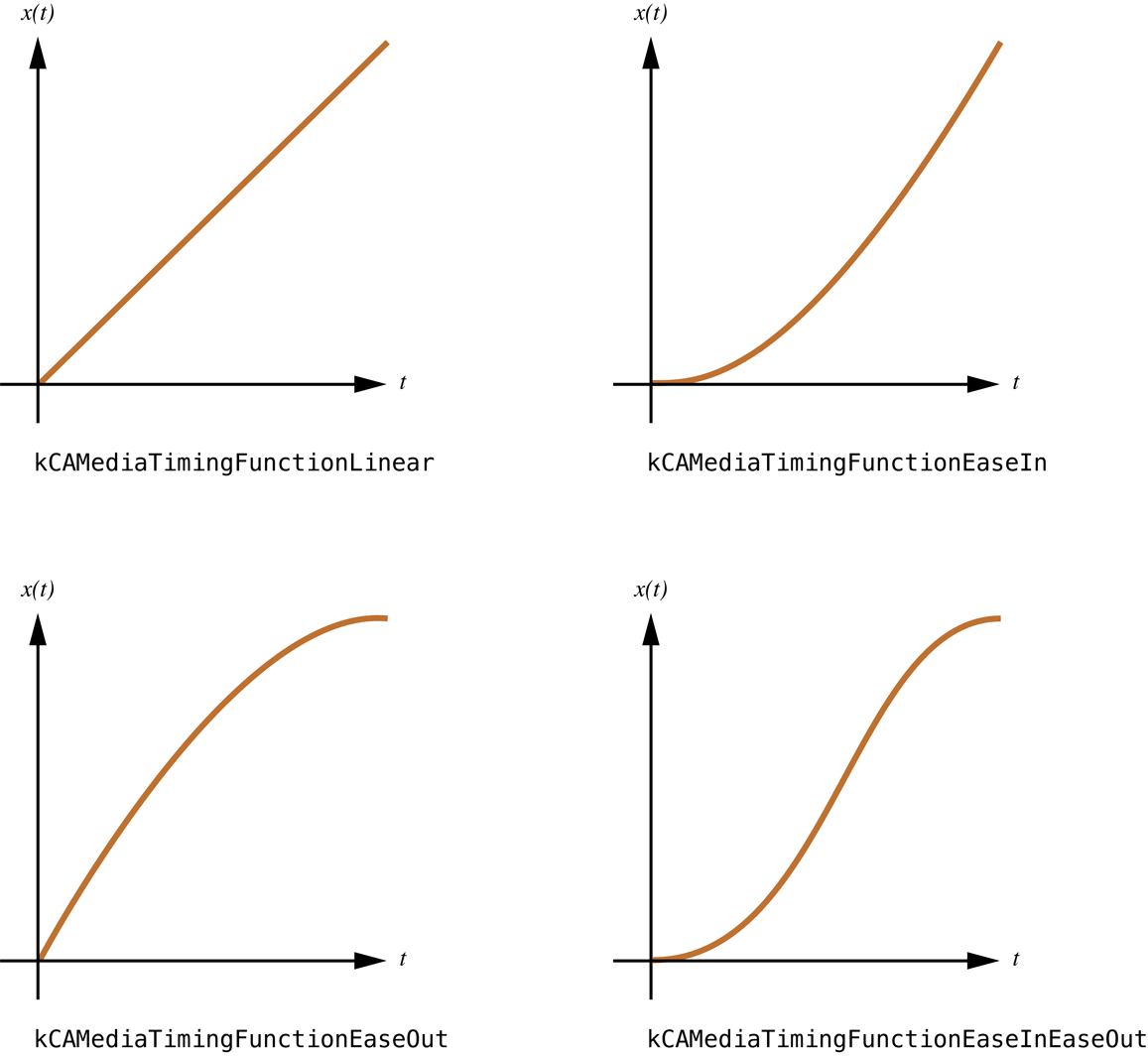
Other Options
repeat– repeats animation ad infinumallowUserInteractions– allows user interactionsbeginFromCurrentState– animation started in the middle
of another animation will use current values of a view
Keyframe Animation
Interpolates values between user defined keyframes
// Rotate view 360 degrees
let duration = 1.0
UIView.animateKeyframes(
withDuration: duration,
delay: 0.0,
options: [.calculationModeCubic], // interpolation method
animations: { /* define frames here */ }
)
Keyframes
// Rotate 360 degrees animations closure
let frames = 6
let angle = 2 * M_PI / Double(frames)
let frameDuration = duration / Double(frames)
for i in 0..<frames {
UIView.addKeyframe(
withRelativeStartTime: Double(i) * frameDuration,
relativeDuration: frameDuration,
animations: {
sender.transform = sender.transform.rotated(by: CGFloat(angle))
})
}
Each keyframe defines an animation
with its own delay and duration
View Property Animator
animator = UIViewPropertyAnimator(duration: 0, curve: .linear)
{
self.view.center = newLocation
self.view.background-color = newColor
}
animator.fractionComplete = 0.5
Allows to dynamically modify animations before they finish
Avaliable since iOS 10
UIView Animation Limits
- Animation is limited to view's properties
- Doesn't allow custom timing functions
- CPU capped rendering
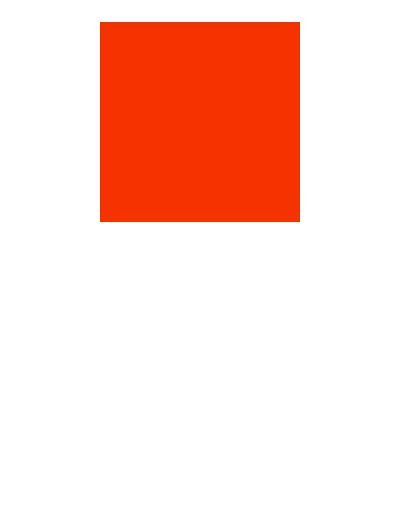
Layer Animations
- Processed on GPU
- Shape Transitions
- 3D Transformations
- Clipping Animations
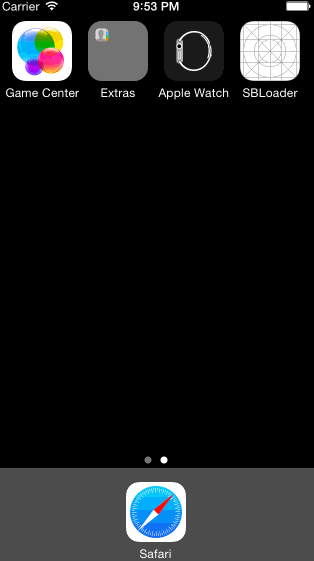
Animatable Layer Properties
anchorPoint
backgroundColor
backgroundFilters
borderColor
borderWidth
bounds
compositingFilter
contents
contentsRect
cornerRadius
doubleSided
filters
frame
hidden
mask
masksToBounds
opacity
position
shadowColor
shadowOffset
shadowOpacity
shadowPath
shadowRadius
sublayers
sublayerTransform
transform
zPosition
Any of the layer's properties can be animated
Basic Animation
let fillAnimation = CABasicAnimation(keyPath: "fillColor")
fillAnimation.fromValue = UIColor.clear.cgColor
fillAnimation.toValue = UIColor.white.cgColor
fillAnimation.duration = 1
layer.add(fillAnimation, forKey: "fill animation")
Basic animation animates one property at a time
Group Animation
end.beginTime = 1
let groupAnimation = CAAnimationGroup()
groupAnimation.animations = [start,end]
groupAnimation.duration = 3
circle.add(groupAnimation, forKey: "group stroke")
beginTime – sets the delay in the group animation
Keyframe Layer Animation
let keyframeAnimation = CAKeyframeAnimation(keyPath: "path")
keyframeAnimation.values = []
for points in 5...10 {
let starPath = UIBezierPath(starWithNumberOfPoints: points, centeredAt: view.center, innerRadius: view.bounds.width / 6, outerRadius: view.bounds.width / 3)
keyframeAnimation.values?.append(starPath.cgPath)
}
keyframeAnimation.duration = 5
keyframeAnimation.autoreverses = true
star.add(keyframeAnimation, forKey: "points")
Processing Images
What is an Image?
UIImage– higher-level image object. Immutable, created from existing image contentCGImage– bitmap representation of an image. MutableCIImage– a "recipe" for an image, executed only when you request that an image be rendered for display or output
Image ⇄ Image
cgImage = uiImage.cgImage // nil if uiImage contains ciImage reference
ciImage = uiImage.ciImage // nil if uiImage contains ciImage reference ?
uiImage = UIImage(ciImage: ciImage)
uiImage = UIImage(cgImage: cgImage)
UIImage can display CIImage but to save it as a file
it has to be rendered first
Image Filtering


and algorithmically applies some effect in order to create an output image
Discovering Filters
CIFilter.filterNames(inCategories: nil) // all availiable
CIFilter.filterNames(inCategory: category)
Core Image provides methods that let you query the system
for the available built-in filters
Filter Category
- The type of effect produced by the filter
- The usage of the filter (still image, video, etc)
- Whether the filter is provided by Core Image
A filter can be a member of more than one category
Filter Configuration
let filter = CIFilter(name: "CIThermal")
filter.setValue(uiImage.ciImage!, forKey: kCIInputImageKey)
if let output = filter.outputImage {
let cgImage = CIContext().createCGImage(output, from: output.extent)
uiImage = UIImage(cgImage: cgImage)
}
There are some useful Swift wrappers for filters out there:
CIFilterKit
Filter Chaining
let ciImage = CIImage(image: uiImage)
let chainedResult = ciImage.applyingFilter("CIPhotoEffectProcess",
withInputParameters: nil).applyingFilter("CIBloom",
withInputParameters: [
kCIInputRadiusKey: 10.0,
kCIInputIntensityKey: 1.0
])
Core Image combines chained filters into a single operation
